Part of the culture at Refuge Home Inspections is to work smart. For us as leaders, that means we either delegate, automate, or eliminate. We want streamlined processes and procedures that make our lives at RHI better. We also want that for those who partner with us in business. For realtors who utilize RHI’s reports, there is a very convenient tool to aid in building a response to inspection among other time savers.
Once RHI’s report is opened, the viewer will see the table of contents to the left. This will allow for navigation among sections in the report instead of just scrolling through the entire report.
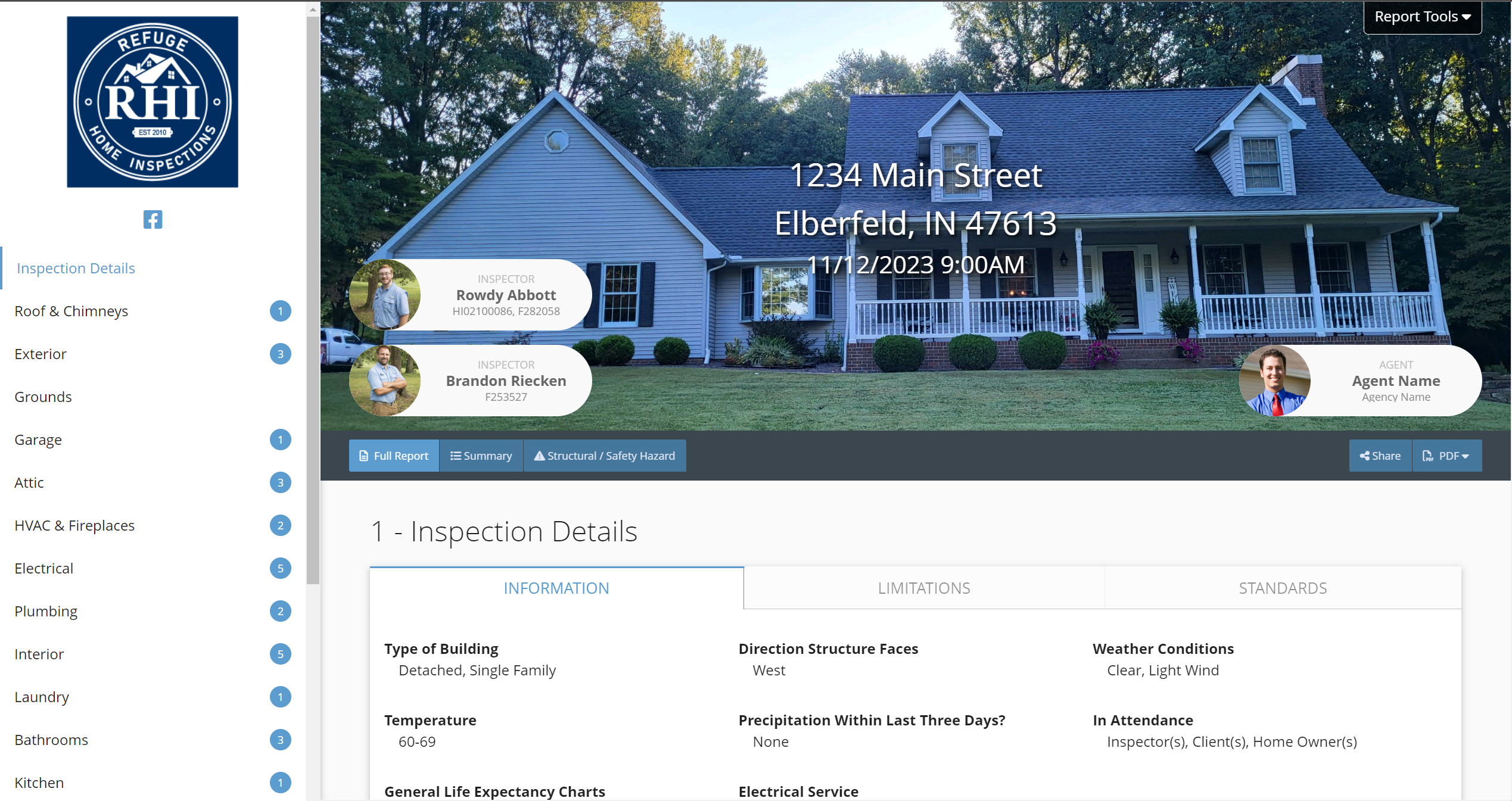
This is helpful when the viewer just wants to find a particular section. Each section also has three tabs across the top: Information, Limitations, Standards (of Practice). Realtors and clients should read through the tabs on each section that holds important information.
In the blue section, the viewer can choose between the full report, the summary or just the structural/safety hazard items. There is also a button to the far right in that section where one can create PDFs of these different reports.
The viewer will find the report tools button located at the top right of the screen.

There will be two options on the drop-down menu. The first is an observations copy. This will be a copy and paste text option. This will allow the user to easily copy and paste the item numbers into an inspection response.
The second option is the Repair Request Builder (RRB) and this is the most popular option with realtors because it creates a new list of only the requested repairs.
They can then create a PDF of this new list to attach with the inspection response. This ensures that there is not any confusion on which items they would like to have evaluated and repaired or replaced.
An additional note feature is also available for clear communication on key items.
Repair Request Builder User Steps:
Step 1: Click on the repair request builder option from the drop-down report tools button located at the top right of the report.
Step 2: Select any item/items that the buyer would like to request to be evaluated and then repaired or replaced. Once the item(s) has been selected, the gray check box will turn green indicating that it has been chosen.
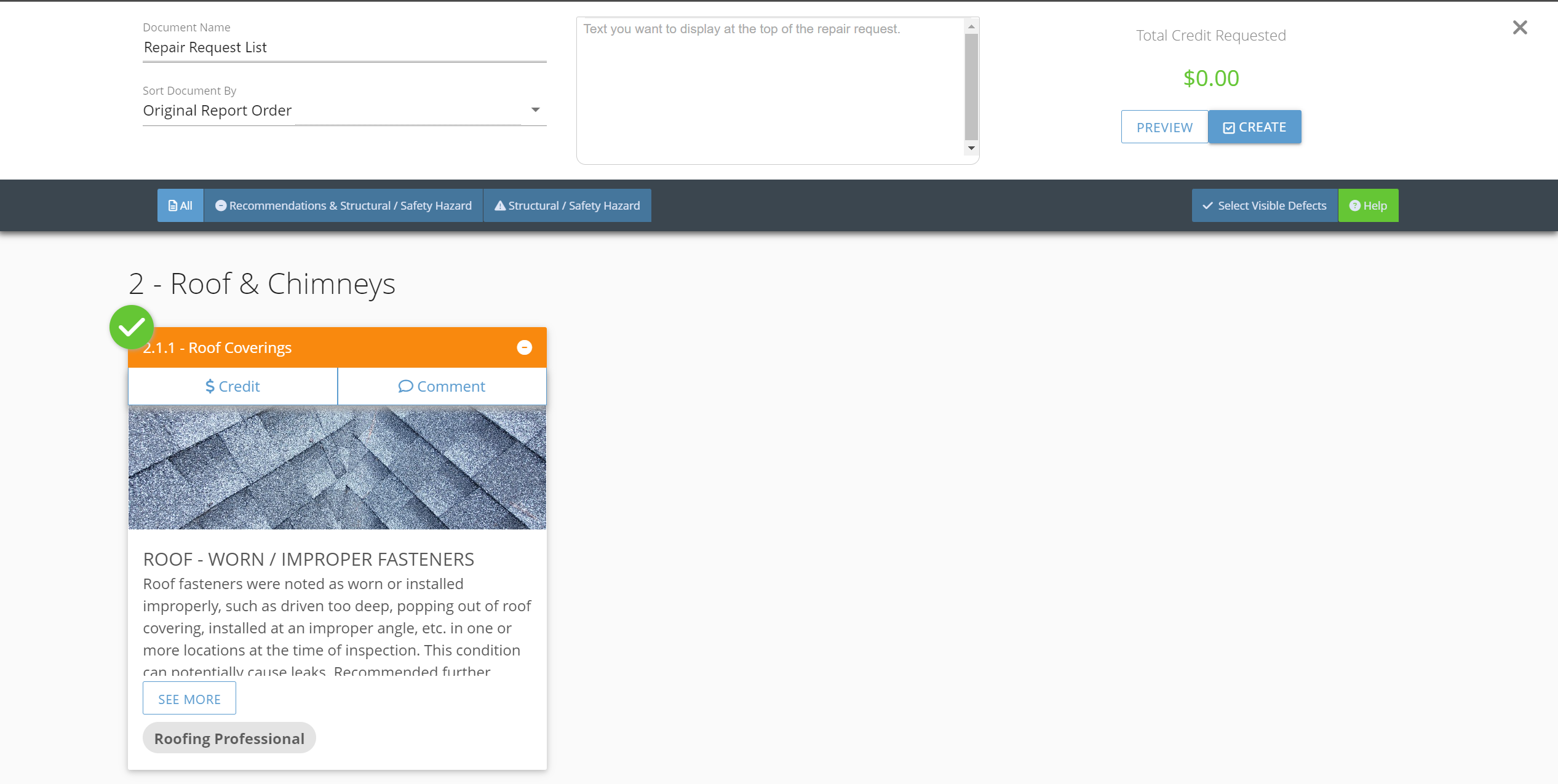
The user will also notice a place to add a comment at the top of the box selected. This is where the viewer can add any comments or specific instructions for the repairs.
Helpful Tip: If the user is making the same comment for several items, such as “licensed contractor to evaluate and repair or replace,” he/she might want to copy that comment in one box and paste it in the others to save time.
Step 3: Scroll through the entire report, selecting all items that the buyer wishes to add. Remember to add any needed comments.
Step 4: Next, scroll back to the top of the page. At the top, you can “create” the new report and have the option to email or text this link to anyone.
Helpful Tip: If the realtor is looking through the report before talking with the buyer, pre-selecting a few items for future discussions ensures that nothing will be overlooked. This list is versatile and items can be removed.
Step 5: The viewer also has the option to “preview” the new report and create a PDF that saves as a digital file and is easy to attach with the inspection response for a listing agent. The user will notice in the preview that added notes will appear in a blue box. This is a quick way to see if a comment was made by item.
Step 6: Once the buyer has made final decisions, the user can save as a PDF to store, create the inspection response, print, and/or send to anyone.
RHI Home Inspections believes that this reporting software can save time and adds convenience to the transaction process. We offer individual as well as group training on our reports, including the report builder tool.
We truly believe this will add value for our realtor partners and clients. If you are interested in our free training, please contact our office at 812-774-0804.
